Backup to Blu-Ray/HD-DVD/DVD
- Select Blu-Ray/HD-DVD/DVD to burn your backups to one of these media.
This option is universal and can be used for backing up to CD as well.
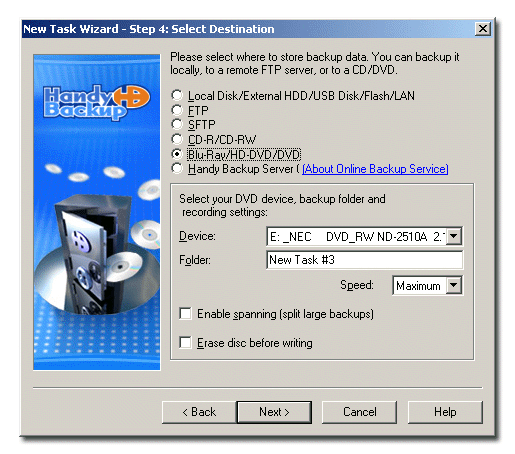
To configure the process of backing up to DVD, specify the following options:
- Device: Choose your Blu-Ray, HD-DVD or DVD device.
- Folder: Type the name of the folder where you want to back up your data to. Note that the length of each folder and subfolder must not exceed 64 characters, or contain one of the following characters: * ? : ; .
- Disk size: Choose your storage disk size.
- Speed: Choose the necessary DVD recording speed. Lower speed decreases probability of writing errors.
- Check Enable spanning (split large backups) to enable data spanning û a procedure of splitting backups to fit several discs. This is essential if your backup set requires more space than it is available on a single disk. Files split by this procedure will be named XXXXname, where X is a hexadecimal digit.
- Check Erase disk before writing if you need to erase a Blu-ray, HD-DVD, DVD-RW disk before burning the backup.
Note: If you want to verify the backup after burning you need to check the respective box in General Settings. With this option checked, the application will automatically verify if the data burned on CD/DVD is readable.